Share this
5 Things to Consider When Choosing a GPU for Your Rack Mount Computer
by Tony Oliva on Jan 3, 2018 9:31:13 AM

As an engineer in a development environment, you've done your research and selected the best Graphics Processing Unit (GPU) or video card for your application.
You've weighed number of cores against core clock frequency and considered the memory bandwidth.
Now, you are headed to product development, and it's time to move your application to a rack mount computer. Depending on the industry you're in, this can be an industrial PC or even a ruggedized military computer system.
Selecting the right GPU or video card to work seamlessly within the rack mount chassis can help ensure the success of your program and vastly enhance computing capacity.
Below are 5 things to consider.
1. Physical Dimensions
Rule number one: the GPU must fit inside the chassis. PCIe video cards and GPUs typically come in the following dimensions:
- Height
- Full (107mm nominal)
- Low Profile (64.41mm maximum)
- Length
- Half (175.26mm maximum)
- 3/4 (anything between 175.26mm - 312mm)
- Width
- Single-slot
- Dual-slot
In a 1U server or 2U rack mount computer, the cards are typically installed horizontally, although a 2U chassis will accommodate a low-profile card vertically. In a 3U server or higher, the cards are typically installed vertically.
Watch out for the added space required if your GPU or video card requires additional power. The PCIe or EPS power connectors require additional space that can frequently be overlooked, so, pay close attention to the location of the power connectors. A 3U chassis can fit a full-height card, but only if there is no additional power connector or if the power connector is on the rear of the card. If the connector is on the top of the card, it will add about 25mm with the connector and cable bend, causing mechanical interference with the lid of the chassis.

2. Slot Placement
Not all PCIe slots are created equal. PCIe slots can vary in speed (Gen1, Gen2, Gen3), bandwidth (x1, x4, x8, x16), and latency. It's important to check the block diagrams of the motherboard, or the system host board and backplane to see what the attributes are for each slot. Applications with a requirement for low-latency communication with the CPU will work best with the GPU or video card installed in a PCIe slot with direct access to the CPU. Going through a PCIe switch would add delays in communication with the CPU. For applications that need to optimize communications between cards, offloading the communication to a PCIe switch might work best.

3. Power Requirements
Accommodating the ever-increasingly-power-hungry GPUs and video cards can be a challenge, particularly in a rack mount system. According to the PCIe 3.0 specification, the maximum power draw from a PCIe slot is 75W. If additional power is needed, then a six-pin PCIe (75W) or eight-pin PCIe (150W) connector can be used. Some of the latest high-power GPUs are starting to utilize an 8-pin EPS connector, drawing a maximum of 336W. This is just one card, so, keep in mind the number of cards that will be installed and the total system power required. With multiple cards, power delivery becomes more important if the power supplies segment power through separate rails. Drawing all of that power through a single rail can lead to power supply failure, so, make sure you understand how the power will be delivered.
Read further on selecting a power supply for your rackmount computer.

4. Heat Dissipation
When discussing GPUs in rack mount servers and their power requirements, heat dissipation is never far behind. The greater the power draw of a video card, the greater the heat that is generated, which must be expelled from the chassis. GPUs can generally dissipate heat in two ways. The first is to exhaust heat into the chassis. The second is to exhaust heat out of the rear I/O. If the heat is exhausted into the chassis, it will be important to have proper chassis cooling fans moving the heat quickly out of the chassis. Also, consider slot location to ensure proper airflow between cards. Two cards side by side will have one exhausting heat almost directly onto the other card. If the card utilizes a blower, exhausting the heat outside of the chassis through the rear I/O, you only need to be sure of proper chassis airflow to the blower.
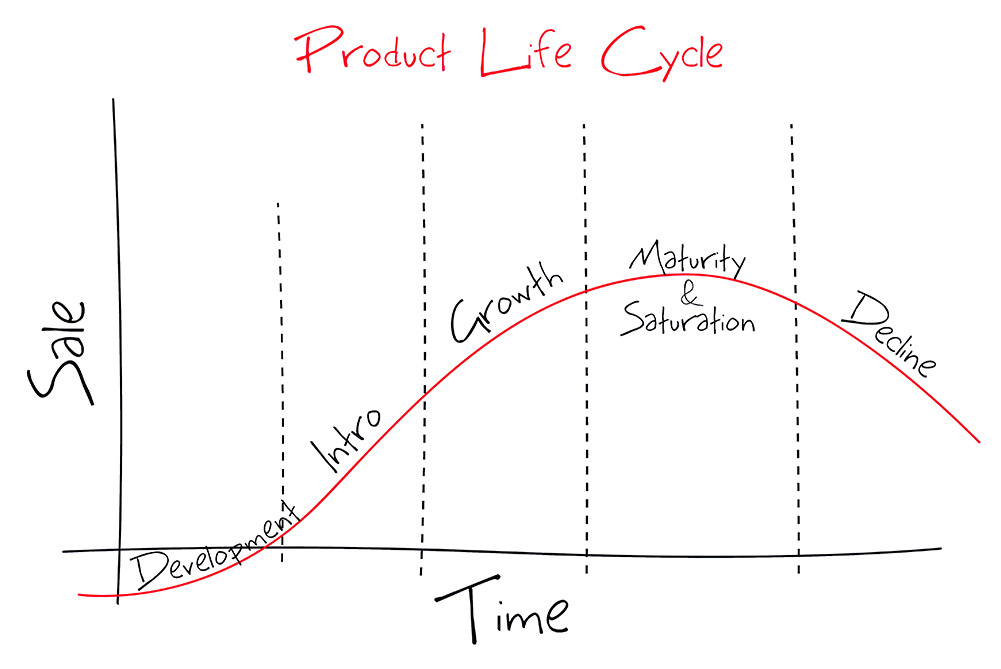
5. Longevity
Product life cycle can be critically important, particularly to industrial and military computing applications. It can take months or years to design a product, qualify that product for the application, and then certify it with a government-certifying body. When a part changes, it can be a real pain to re-design, re-qualify, re-certify and have to dump additional resources into an existing product instead of developing the next great product. GPUs or video cards can have a product life cycle as short as 18 months, so, make sure you consider either choosing a longer-life GPU or video card or planning on an upgrade path for card obsolescence.
It is vital that you think about the different system components your GPU may affect. An embedded computer in a rack mount chassis has its limitations with space and airflow; therefore, your graphics card needs to accommodate its environment for optimal performance, not the other way around. Pay close attention to these constraints when selecting a GPU or video card to avoid project delays in procurement and to avoid shortening your computer's life cycle.
Share this
- High-performance computers (42)
- Military computers (38)
- Rugged computers (32)
- Cybersecurity (25)
- Industrial computers (25)
- Military servers (24)
- MIL-SPEC (20)
- Rugged servers (19)
- Press Release (17)
- Industrial servers (16)
- MIL-STD-810 (16)
- 5G Technology (14)
- Intel (13)
- Rack mount servers (12)
- processing (12)
- Computer hardware (11)
- Edge computing (11)
- Rugged workstations (11)
- Made in USA (10)
- Partnerships (9)
- Rugged computing (9)
- Sales, Marketing, and Business Development (9)
- Trenton Systems (9)
- networking (9)
- Peripheral Component Interconnect Express (PCIe) (7)
- Encryption (6)
- Federal Information Processing Standards (FIPS) (6)
- GPUs (6)
- IPU (6)
- Joint All-Domain Command and Control (JADC2) (6)
- Server motherboards (6)
- artificial intelligence (6)
- Computer stress tests (5)
- Cross domain solutions (5)
- Mission-critical servers (5)
- Rugged mini PCs (5)
- AI (4)
- BIOS (4)
- CPU (4)
- Defense (4)
- Military primes (4)
- Mission-critical systems (4)
- Platform Firmware Resilience (PFR) (4)
- Rugged blade servers (4)
- containerization (4)
- data protection (4)
- virtualization (4)
- Counterfeit electronic parts (3)
- DO-160 (3)
- Edge servers (3)
- Firmware (3)
- HPC (3)
- Just a Bunch of Disks (JBOD) (3)
- Leadership (3)
- Navy (3)
- O-RAN (3)
- RAID (3)
- RAM (3)
- Revision control (3)
- Ruggedization (3)
- SATCOM (3)
- Storage servers (3)
- Supply chain (3)
- Tactical Advanced Computer (TAC) (3)
- Wide-temp computers (3)
- computers made in the USA (3)
- data transfer (3)
- deep learning (3)
- embedded computers (3)
- embedded systems (3)
- firmware security (3)
- machine learning (3)
- Automatic test equipment (ATE) (2)
- C6ISR (2)
- COTS (2)
- COVID-19 (2)
- CPUs (2)
- Compliance (2)
- Compute Express Link (CXL) (2)
- Computer networking (2)
- Controlled Unclassified Information (CUI) (2)
- DDR (2)
- DDR4 (2)
- DPU (2)
- Dual CPU motherboards (2)
- EW (2)
- I/O (2)
- Military standards (2)
- NVIDIA (2)
- NVMe SSDs (2)
- PCIe (2)
- PCIe 4.0 (2)
- PCIe 5.0 (2)
- RAN (2)
- SIGINT (2)
- SWaP-C (2)
- Software Guard Extensions (SGX) (2)
- Submarines (2)
- Supply chain security (2)
- TAA compliance (2)
- airborne (2)
- as9100d (2)
- chassis (2)
- data diode (2)
- end-to-end solution (2)
- hardware security (2)
- hardware virtualization (2)
- integrated combat system (2)
- manufacturing reps (2)
- memory (2)
- mission computers (2)
- private 5G (2)
- protection (2)
- secure by design (2)
- small form factor (2)
- software security (2)
- vRAN (2)
- zero trust (2)
- zero trust architecture (2)
- 3U BAM Server (1)
- 4G (1)
- 4U (1)
- 5G Frequencies (1)
- 5G Frequency Bands (1)
- AI/ML/DL (1)
- Access CDS (1)
- Aegis Combat System (1)
- Armed Forces (1)
- Asymmetric encryption (1)
- C-RAN (1)
- COMINT (1)
- Cloud-based CDS (1)
- Coast Guard (1)
- Compliance testing (1)
- Computer life cycle (1)
- Containers (1)
- D-RAN (1)
- DART (1)
- DDR5 (1)
- DMEA (1)
- Data Center Modular Hardware System (DC-MHS) (1)
- Data Plane Development Kit (DPDK) (1)
- Defense Advanced Research Projects (DARP) (1)
- ELINT (1)
- EMI (1)
- EO/IR (1)
- Electromagnetic Interference (1)
- Electronic Warfare (EW) (1)
- FIPS 140-2 (1)
- FIPS 140-3 (1)
- Field Programmable Gate Array (FPGA) (1)
- Ground Control Stations (GCS) (1)
- Hardware-based CDS (1)
- Hybrid CDS (1)
- IES.5G (1)
- ION Mini PC (1)
- IP Ratings (1)
- IPMI (1)
- Industrial Internet of Things (IIoT) (1)
- Industry news (1)
- Integrated Base Defense (IBD) (1)
- LAN ports (1)
- LTE (1)
- Life cycle management (1)
- Lockheed Martin (1)
- MIL-S-901 (1)
- MIL-STD-167-1 (1)
- MIL-STD-461 (1)
- MIL-STD-464 (1)
- MOSA (1)
- Multi-Access Edge Computing (1)
- NASA (1)
- NIC (1)
- NIC Card (1)
- NVMe (1)
- O-RAN compliant (1)
- Oil and Gas (1)
- Open Compute Project (OCP) (1)
- OpenRAN (1)
- P4 (1)
- PCIe card (1)
- PCIe lane (1)
- PCIe slot (1)
- Precision timestamping (1)
- Product life cycle (1)
- ROM (1)
- Raytheon (1)
- Remotely piloted aircraft (RPA) (1)
- Rugged computing glossary (1)
- SEDs (1)
- SIM Card (1)
- Secure boot (1)
- Sensor Open Systems Architecture (SOSA) (1)
- Small form-factor pluggable (SFP) (1)
- Smart Edge (1)
- Smart NIC (1)
- SmartNIC (1)
- Software-based CDS (1)
- Symmetric encryption (1)
- System hardening (1)
- System hardening best practices (1)
- TME (1)
- Tech Partners (1)
- Total Memory Encryption (TME) (1)
- Transfer CDS (1)
- USB ports (1)
- VMEbus International Trade Association (VITA) (1)
- Vertical Lift Consortium (VLC) (1)
- Virtual machines (1)
- What are embedded systems? (1)
- Wired access backhaul (1)
- Wireless access backhaul (1)
- accredidation (1)
- aerospace (1)
- air gaps (1)
- airborne computers (1)
- asteroid (1)
- authentication (1)
- autonomous (1)
- certification (1)
- cognitive software-defined radios (CDRS) (1)
- command and control (C2) (1)
- communications (1)
- cores (1)
- custom (1)
- customer service (1)
- customer support (1)
- data linking (1)
- data recording (1)
- ethernet (1)
- full disk encryption (1)
- hardware monitoring (1)
- heat sink (1)
- hypervisor (1)
- in-house technical support (1)
- input (1)
- integrated edge solution (1)
- international business (1)
- licensed spectrum (1)
- liquid cooling (1)
- mCOTS (1)
- microelectronics (1)
- missile defense (1)
- mixed criticality (1)
- moving (1)
- multi-factor authentication (1)
- network slicing (1)
- neural networks (1)
- new headquarters (1)
- next generation interceptor (1)
- non-volatile memory (1)
- operating system (1)
- output (1)
- outsourced technical support (1)
- post-boot (1)
- pre-boot (1)
- private networks (1)
- public networks (1)
- radio access network (RAN) (1)
- reconnaissance (1)
- rugged memory (1)
- secure flash (1)
- security (1)
- self-encrypting drives (SEDs) (1)
- sff (1)
- software (1)
- software-defined radios (SDRs) (1)
- speeds and feeds (1)
- standalone (1)
- storage (1)
- systems (1)
- tactical wide area networks (1)
- technical support (1)
- technology (1)
- third-party motherboards (1)
- troposcatter communication (1)
- unlicensed spectrum (1)
- volatile memory (1)
- vpx (1)
- zero trust network (1)
- January 2025 (1)
- November 2024 (1)
- October 2024 (1)
- August 2024 (1)
- July 2024 (1)
- May 2024 (1)
- April 2024 (3)
- February 2024 (1)
- November 2023 (1)
- October 2023 (1)
- July 2023 (1)
- June 2023 (3)
- May 2023 (7)
- April 2023 (5)
- March 2023 (7)
- December 2022 (2)
- November 2022 (6)
- October 2022 (7)
- September 2022 (8)
- August 2022 (3)
- July 2022 (4)
- June 2022 (13)
- May 2022 (10)
- April 2022 (4)
- March 2022 (11)
- February 2022 (4)
- January 2022 (4)
- December 2021 (1)
- November 2021 (4)
- September 2021 (2)
- August 2021 (1)
- July 2021 (2)
- June 2021 (3)
- May 2021 (4)
- April 2021 (3)
- March 2021 (3)
- February 2021 (8)
- January 2021 (4)
- December 2020 (5)
- November 2020 (5)
- October 2020 (4)
- September 2020 (4)
- August 2020 (6)
- July 2020 (9)
- June 2020 (11)
- May 2020 (13)
- April 2020 (8)
- February 2020 (1)
- January 2020 (1)
- October 2019 (1)
- August 2019 (2)
- July 2019 (2)
- March 2019 (1)
- January 2019 (2)
- December 2018 (1)
- November 2018 (2)
- October 2018 (5)
- September 2018 (3)
- July 2018 (1)
- April 2018 (2)
- March 2018 (1)
- February 2018 (9)
- January 2018 (27)
- December 2017 (1)
- November 2017 (2)
- October 2017 (3)
/Trenton%20Systems%20Circular%20Logo-3.png?width=50&height=50&name=Trenton%20Systems%20Circular%20Logo-3.png)

Comments (1)